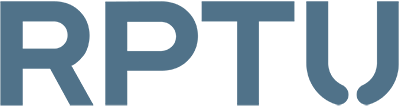The following instructions can be performed only by administrators with advanced privileges.
User profiles are always synchronized between the server and the computer when logging off and logging on.
Therefore, users should always log off and log on properly to ensure that all data is synchronized and no data inconsistencies occur.
Resynchronization
- Log on to the device as an administrator
- Create a backup of the local profile files to avoid data loss (local profile path C:\Users\...)
- Delete the local profile (not the backup!)
- Delete the registry entry of the profile: "Computer\HKEY_LOCAL_MACHINE\SOFTWARE\Microsoft\Windows NT\CurrentVersion\ProfileList\..."
-> Note: Only remove your profile entry, do not delete other entries (the profile name is always included in the appropriate entry). - Now log out of your administrator account and reboot the device (shutdown + power up is not a reboot!)
- Then log in the user account and wait until all files are synchronized.
- The re-synchronization of a profile is recommended, if there are problems with the login repeatedly.
Reset
If synchronization still does not work and/or there is a problem with the profile on the server, you may also need to reset the profile on the server.
To do this, note the following:
- Follow the steps of resynchronization
- Before the user account logs on again, the profile content on the server must be deleted
Important notes:
- Generally, the AD team is responsible for resetting profiles. A call or ticket is sufficient for this purpose.
- Tip: Under "Central Profile" in the registry you can see where the profile is stored on the server.
-> You can also delete the profile on the server via the network path of the profile, provided that the user logs in File Explorer. -
Attention: The profile (Roaming User Profile) is not to be confused with the home drive.Profile -> contains settings that are automatically applied when the user logs on to Windows (User Preferences and Settings, size 50Mb)Home drive -> mounted network drive with all data (please do not delete!)
More information on maxed out profile space here:
https://hotline.rhrk.uni-kl.de/help/de-de/66/163 (german only)